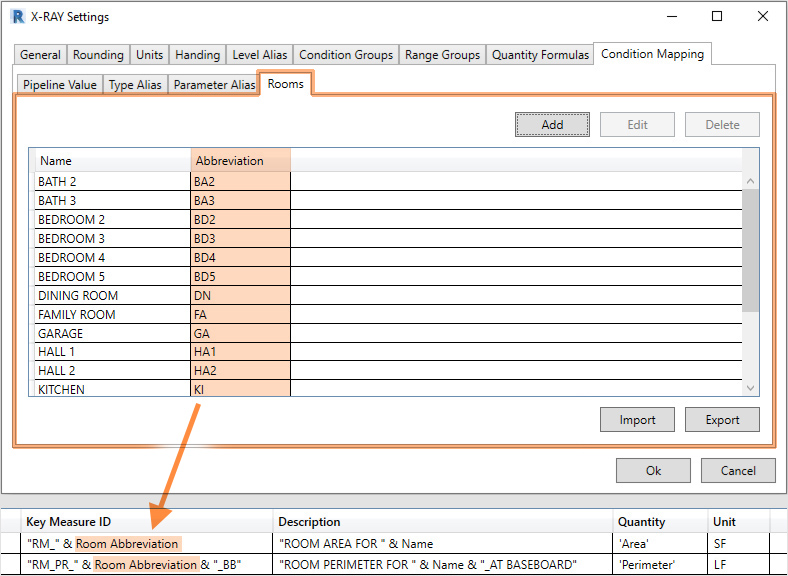Pipeline X-RAY version 22.2.2
Released: 5/27/2022
Fixes
- Fixed the Pipeline material export formatting for the level parameter which previously was not allowing the level information to display properly after being imported into Pipeline.
Pipeline X-RAY version 22.2.1
Released: 4/27/2022
Fixes
- Fixed an issue where the Room Abbreviation condition mapping did not get applied correctly when there was not a custom room abbreviation parameter applied to the project. Even though Connect continues to support the original custom parameter method, it is recommended to use the new condition mapping method and not to mix both methods at the same time.
- Fixed an issue where the Pipeline Alias condition mapping did not get applied correctly when a custom Pipeline parameter still existed within the project. Even though Connect continues to support the original custom parameter method, it is recommended to use the new condition mapping method and not to mix both methods at the same time.
- Fixed an issue where the Pipeline Alias feature incorrectly duplicated the KM ID value within the Description value.
- Fixed an issue which caused some room parameter information (Ex: Room Name) to no longer be processed in conditions for categories other than Rooms.
Pipeline X-RAY version 22.2
Released: 4/21/2022
New Features
Room Abbreviation Workflow Improvement
The room abbreviation methods employed today require custom parameters, key schedules, a full rework of information per new project and hundreds of conditions to support. To make this process more efficient and consistent, we’ve reworked the room abbreviation workflow and added a Rooms tab to the Condition Mapping settings so that room name and room abbreviation values can be registered within the Connect database as a single source of information for all projects. Conditions that rely on room abbreviation for key measure creation can now reference this information with the Connect Room Abbreviation tag which works similarly to the recently added Pipeline tag. This will reduce hundreds of room conditions down to one for area and a second for perimeter resulting in a smaller database which means easier maintenance of room related conditions and faster export processing times.
Automatic Comparison Group Building
The process of manually building Pipeline Comparison Groups with LotSpec Option Sets can be very time consuming, especially for larger projects. Because of this major time sink, we’ve introduced a new Generate Comparison Groups function within the Pipeline Comparison Groups dialog that attempts to automatically build your list of comparison groups when starting from scratch. This function uses predetermined rules and assumptions that can result in as high as 80% to 100% completion for most LotSpec Option Set organizational strategies and will save many users a significant amount of time per project. As tempting as it may be to fire and forget however, we always advocate an accuracy check for options and conditions prior to moving on.
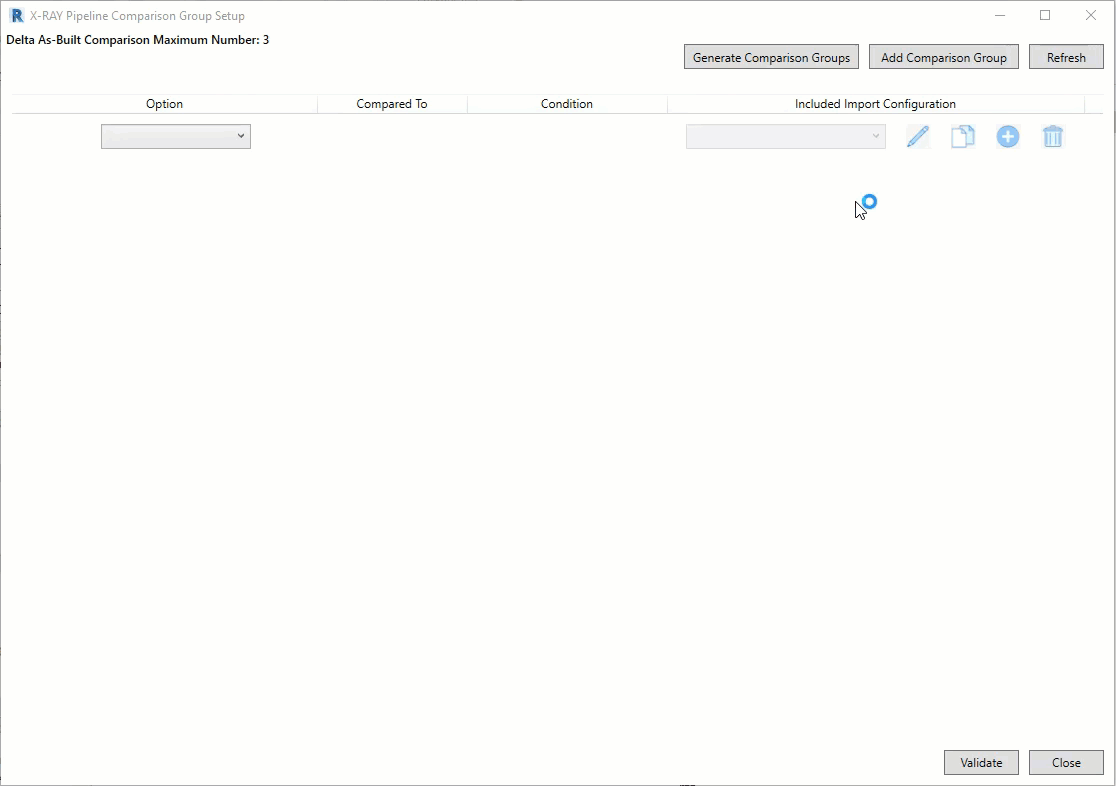
Enhancements
- Added an Optioning System toggle to Connect Settings to specify LotSpec or RDO as the active option management method. This will affect which Reporting options become available within the Export dialog and simplify the choices the user has depending on Pipeline linked or unlinked states.
- Added the View Object Parameters function to the main menu for quicker access, but can still be found within the Condition Browser also.
- Added a Refresh button to the Pipeline Comparison Group Setup dialog so that if information within Pipeline changes while this dialog is open, the user has a method to manually refresh the open dialog with the latest Pipeline information.
- When opening the House Material Files dialog, users will now be asked if they wish to download all of the uploaded material files from Pipeline. This was originally automatically done the moment the dialog was opened and for larger data sets would often result in timing out the dialog which rendered it unusable.
- Within the House Material Files dialog, the Pending data and Uploaded data tabs have been reversed so that the Pending tab will be the active tab when first loading in. According to user feedback, the Pending tab appears to be used more frequently than the Uploaded tab and so this subtle adjustment will help prioritize the Pending information first.
Fixes
- Fixed the Condition Browser Preview functionality to show the correct results when previewing multiple selected conditions, and not all conditions.
- To support changes introduced in Pipeline 2021.2 related to site setup, the Port Number field within the Connect Settings dialog has been removed is no longer a requirement to access the Pipeline API. This will impact users who use a Pipeline connected workflow while pairing with the 2021.2 version of Pipeline or beyond.
- Reworked Connect’s Export behavior to only require Pipeline project parameters with values when not using a Pipeline connected workflow. This information is only needed when producing physical material files in earlier non-connected workflows.
Pipeline X-RAY version 22.1.1
Released: 3/7/2022
Fixes
- To support changes introduced in Pipeline 2021.2 related to site setup, the Port Number field within the Connect Settings dialog has been made Optional and is no longer a requirement to access the Pipeline API. This will only impact users who use a Pipeline connected workflow while pairing with the 2021.2 version of Pipeline or beyond.
Connected Workflow Startup
- To get started with a Pipeline connected workflow, please email pipeline.support@strongtie.com and request the credentials for Pipeline API access that is specific to your Pipeline site. These credentials will be for Connect Settings only and are not to be confused with a standard Pipeline user account where users access Pipeline through a web browser. These credentials can then be shared by all members of your Connect team.
Pipeline X-RAY version 22.1
Released: 12/3/2021
Enhancements
- Enhanced the Pipeline Value dialog for Condition Mapping by adding a Get all Types function to the right click menu which provides a bulk creation dialog for family Types found within the active project. This will greatly improve the speed and efficiency of the Pipeline Value creation process.
- Enhanced all Condition Mapping dialogs to give the user additional tools to Duplicate existing, Delete multiple entries at once, use Save & New when adding multiple entries, and use a ‘Select Element’ feature when adding or editing parameter aliases which will provide a list of parameters associated with the selected reference. These changes are aimed at improving the creation and management efficiency for all Condition Mapping dialogs.
- Performance improvements have been made to the Condition Browser Preview (up to 40%), the View Connect Items function (up to 50%) and the Export dialog (up to 10%). These results may vary depending on database size, database location (local versus network) and PC specifications.
- The Comparison Groups dialog can now support up to 5 levels of sub-comparisons when coupled with Pipeline 2021.2 or greater. This will allow users to build comparisons where all entries can be compared back to a single and common Base as opposed to the one level method used currently that results in multiple Base’s per elevation.
- When using a Pipeline connected workflow and using the Export dialog to report by Base, the Import type for Pipeline will be appropriately set to “No Modifications” so that this information can go directly to report in Pipeline without the need to go through a comparison group first.
- The Import Preview function within the House Material Files dialog will now also reveal any missing Options not found in Pipeline in addition to any missing Products.
- Enhanced the House Material Files dialog to allow users to delete multiple material files at once to add more efficiency to the management of this information.
- Added a check box toggle to the Level Alias settings to allow for the level parameter to also be reported as the Pipeline phase code in all exports. This will allow imported key measures to go directly into key measure phases per the level they occurred on and bypass the need for phase rules altogether which could simplify setup and maintenance Pipeline side. Consult your Pipeline Estimating team on whether or not to use this toggle depending on how your Pipeline rules have been setup.
- Removed the Initiate Comparisons button from the House Material Files dialog as the Pipeline connected workflow and feature sets are currently intended to limit Drafting teams to material uploads and quantity review. Activities related to plus/minus execution and house BOM updates are to remain within the domain of properly trained Pipeline users and will occur within Pipeline.
- When duplicating a condition within the condition browser, the values within the range group settings will now be maintained within the duplication resulting in less time spent redefining this information.
- When creating new conditions with the Add button and choosing to select a reference, the category field will now be populated according to the category of the selected reference resulting in one less field to manually define for that condition.
- When working in the Range Groups settings tab, It is now possible to perform a Find & Replace on values within the KM Display Value or Description Display Value columns which will improve the flexibility and efficiency of maintaining this information.
Upgrade Notes
- To fully support multilevel sub-comparison groups, customers must upgrade to Pipeline 2021.2 or newer.
- If using LotSpec for Revit and creating comparison groups within Pipeline Connect, customers must upgrade both LotSpec for Revit and Pipeline Connect to 2022.1 for this release specifically.
Pipeline X-RAY version 22.0
Released 7/16/2021
Enhancements
- Pipeline X-RAY is now available for the Autodesk Revit 2022 platform.
- Added error checking for Pipeline settings to look for leading and trailing spaces for the following fields: Pipeline Site, Port, and Username.
- The Email Support button within the About dialog will now direct users to pipeline.support@strongtie.com to centralize all communications related to products within the Pipeline ecosystem.
- API revised to update configuration information when passed from LotSpec to Connect during Option Set solves.
Fixes
- Fixed the displayed products and selected file configuration information within the House Material Files dialog when there is no configuration.