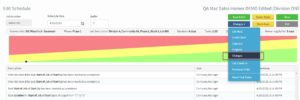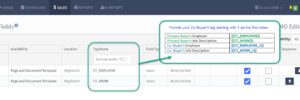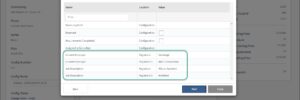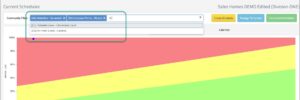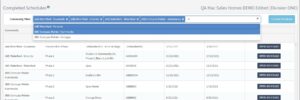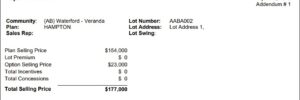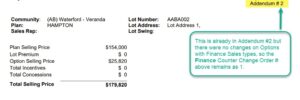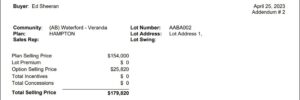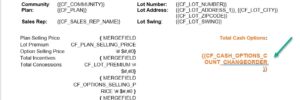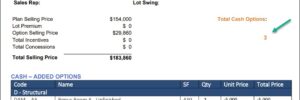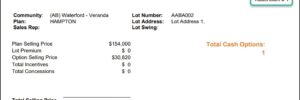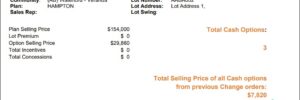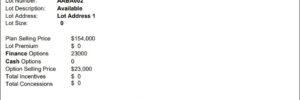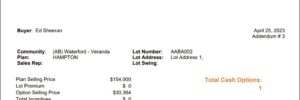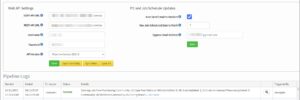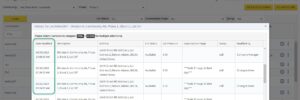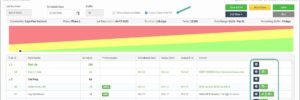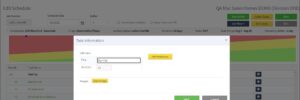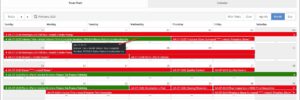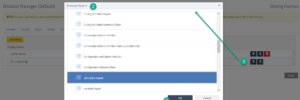New Features
April 25, 2023 | Here are the new updates and features applied:
Track Scheduling Changes
For Clients integrated with Scheduling, also added the ability to track changes or history logs when managing a Schedule. This is limited to changes in the following:
- Adding/Removing/Editing Tasks
- Tagging a Checklist as Done
- Tagging a Task as Completed
- Adding/Updating Start and End Date of the Task
- Updating the Buffer
- Update the Scheduling Date
Dynamic Tags for Custom Fields
We also added an ability to set Custom Fields dynamically by indexing them.
This will be used for Registrants linked with Co-Buyers so that we can pull the information inputted in the Custom Fields in their own Buyer profiles.
For example, if the Custom Tag is “CT_EMPLOYER”, by default this will reflect the information from the Primary Buyer. In order for your Document Template to reflect the value from the Co-Buer’s profile, add the Custom Tag as “CT_EMPLOYER_1” for the 1st Co-Buyer, then “CT_EMPLOYER_2” for the 2nd Co-Buyer and so on.
New Tag for Total Change Orders in either Cash or Finance
We have now added 2 new Document Template tags to indicate the Change Order Number based on the Option change’s Sales Type. This means that if the Option changes are linked to a Finance Sales type only, the Finance counter tag will increment with 1, without incrementing the Counter for Cash Change Order.
If the Option change is linked to a Cash Sales type only, the Cash counter will increment with 1 without incrementing Finance counter as well. However, if it’s both Fiance and Cash sales type, then it increments to 1 for both counters. The New Document Template tags as follows:
CF_CHANGE_ORDER_COUNT_CASH
CF_CHANGE_ORDER_COUNT_FINANCE
To see the complete list of Document Template tags, you can visit this link here: https://ps.pipelinebt.app/document-template-tags
New Tag for the Total Options in either Cash or Finance in Change Orders
We also now added 2 new Document Template tags to count the total Options in a Change Order in either Cash Sales type, Finance Sales type, or both. The New Document Template tags as follows:
CF_CASH_OPTIONS_COUNT_CHANGEORDER
CF_FINANCE_OPTIONS_COUNT_CHANGEORDER
New Tag for the Previous Total Selling Price in Cash or Finance in Change Orders
We also now added 2 new Document Template tags to count the Previous Total Selling Price for Cash and Finance Options from previous Change Orders. The New Document Template tags as follows:
CF_PREV_TOTAL_SELLING_PRICE_CASH
CF_PREV_TOTAL_SELLING_PRICE_FINANCE
New Tag for Total Contract Price for the last Completed Contract
We also a new Document Template tags to show the last Total Selling Price when the Contract Status was last set to Contract Complete. The New Document Template tags as follows:
CF_TOTAL_CONTRACT_PRICE
You can use this tag in different versions of your contracts to call the Total Selling Price value before Change Orders were made.
April 11, 2023 | Here are the new updates and features applied:
Sync Jobs to Pipeline Purchasing Job Flow
For Clients integrated with Pipeline Purchasing, we now have a Job flow Client setting to determine whether the Jobs are to be synced from Pipeline Sales to Pipeline Purchasing or vice versa. This setting allows our system to sync in a single direction at a time once Syncing is run either automatically or manually via the Data Sync page. Contact Pipeline Sales Admin to have this configured for your organization through this email: specitup.support@strongtie.com.
April 3, 2023 | Here are the new updates and features applied:
Filter Tasks with a Linked PO
For Clients integrated with Scheduling, we now have an ability to filter tasks that are linked with a Vendor that has a generated Purchase Order report. This filter can be toggled on or off when managing Current Schedules.
Checklist Button in Schedule pages
Before the task can be marked as Completed, the checklists are needed to be marked as completed first. For easier reference, we now have added the Checklist button when tasks have assigned checklists against them.
This is reflected in the Schedule Templates page and Current Schedule pages.
Able to Filter by Tasks in Calendar View
We now have an ability to filter by Tasks in Calendar view when managing the list of Job Schedules linked to the Community selected.
There are color legends for your reference:
- Tasks with Red-background color means they are not linked to a Vendor
- Tasks with Green-background color means they are linked to a Vendor. A purchase order report has been generated against the task.
When you hover over the tasks, a tooltip will display to show more information on the Jobs Schedule and the linked Vendor.
Able to Override the Standard PO Report
Company Admins can now have an ability override the Standard PO Report by replacing the Report’s path from where your Custom PO Report is published.
You can override the default Standard PO report in the Schedule Reports tab from our Page Access setting on the User Groups page.
To review How to Customize a Standard BI Report, you can watch this short demo.
Enhancements
- For Clients integrated with Scheduling, we now hide the Predecessor table and Checklist table if there are no data in the task information modal. SIU-8828
- For a more effective way to trace and mitigate probable Client integration concerns, we’ve added an ability to track setting changes per Client. SIU-8951