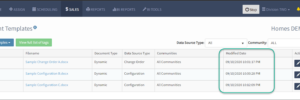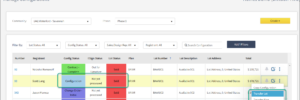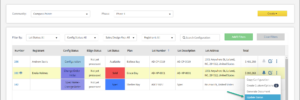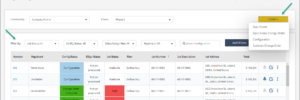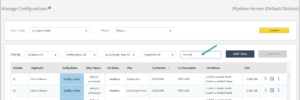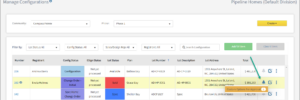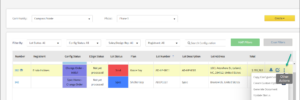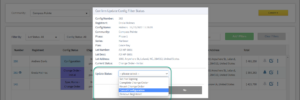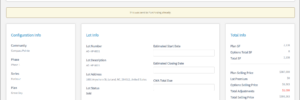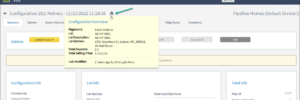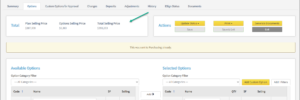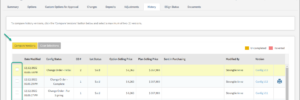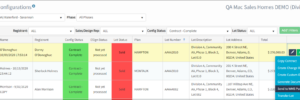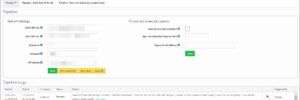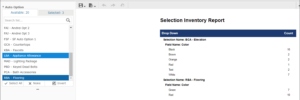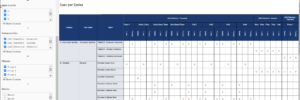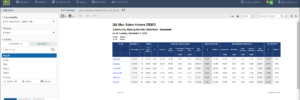New Features
December 16, 2022 | Here are the new updates and features applied:
Modified Date for Document Templates
We have added a Modified Date column in our Manage Document Template page for easier reference on the most recent date when a Template was modified.
This helps you make a quick glance aside from of manually checking the full History logs in a Template.
Transfer Lot and Transfer Plan
To make sure our Configuration changes will be consistent with our Integrations with other Software solutions, we have updated our Transfer Plan and Transfer Lot feature to only be available in the following scenarios:
- Valid Configurations
- All Statuses for Spec Home Contracts
- Contracts in Configuration Status
- Contracts in Configuration – For Signing Status
- Invalid Configurations
- Invalid Configurations are those Configurations that has a Status that does not match the Lot Status.
- Example: Configuration with Sold Lot Status, or Spec Home with a Reserved Lot Status.
- For more information on Valid Lot Status Combinations, You can refer to this Help Article here.
Other Statuses that are not listed above does not have the Transfer feature. You may need to update the Status to proceed.
We no longer allow Transfer Lot / Transfer Plan for Configuarations that are already Sent to Purchasing as well.
December 12, 2022 | Here are the new updates and features applied:
New Configuration Page Design
We have finally launched the new design of our Configuration pages to make them even more systematic and user-friendly. You can watch a short video summary of this new design.
The Newest Features available now are:
-
When navigating to the Manage Configurations page, you’ll notice that we have separated the Action functions from the filtering functions.
-
We now have an additional Text Search filter so you can easily type-in your parameters from the results in the table aside from selecting from the filtering drop-down lists.
- We have added a Bell Notification button on the Configurations table. These notifications will be usable for 2 Types of Transactions: Custom Options for Approval and Envision Transactions for those Clients integrated with BDX’s Envision.
- Previously, we show an Actions button. Now, we’ve replaced it with an ellipsis (3 dots) so it won’t take too much space on our table. It still shows all your integrations and shortcuts to navigate to the Configuration tabs
Update Status Shortcut
We now have added the Shortcut to Update Status even without opening the Contract. In this way, it saves you time especially when it’s only the Status you wanted to update, and not the Options or other Configuration info.
You can also do status-change that involves Removing Registrants, or Cancelling Contracts where you automatically select what the next Lot Status will be (Spec, Model or Available).
Summary Tab
We now have separated Options tab into 2 parts: Summary tab and Options tab.
- Another feature in the Manage Configuration page is this hyperlink embedded in the Configuration Number. When we click the link, this leads us to the Summary tab.
-
The Summary tab is where you modify Values of Standard and Custom Fields or Manage the Assigned Buyers or Review the Total Selling summaries the same way before, but this time, with lesser time scrolling down between pages.
-
This can help you focus on managing Options inside the Options tab.
House Icon Summary Tooltip
Another shortcut we’ve added is the house icon. Every time you hover your mouse on top of the house icon, a short summary will be shown here. This is accessible even when you’re navigating between tabs.
This gives you a quick glance at the Configuration summary details without navigating to the Summary tab.
Compare History Versions
- We’ve changed the naming convention to “Config V” and then the “number” which is incremented by 1 – for easier reference. Previously we show the Configuration ID which can be difficult to keep track of or make a reference of.
- We have updated how we compare History versions as well.
- Click the Compare Versions button on the left side of the History page to allow you to select among 2 versions to compare by selecting the checkbox against it.
- The old version is on the left, — and the most recent version is on the right. If there’s a difference between 2 values against the 2 versions, it will be highlighted in yellow.
- You can now toggle between changes only or show all options to help you evaluate your data
- This has a similar look and feel in our Changes tab for Change Order configuration types.
December 6, 2022 | Here are the new updates and features applied:
Send to Purchasing Updates
For clients integrated with Pipeline Purchasing, the following configuration Status are now required to be able to send it to Purchasing:
- Contract – Complete
- Change Order – Complete
When there are Change Orders sent to Purchasing, we only send the Option Changes made against the latest Completed version (whether Add or Removed from the previous completed Version).
BI Report Updates
We have integrated data analysis and better information-gathering through Business Intelligence (BI) — an Embedded Analytics and Reporting Software. It allows you to get real time analytics and explore data in your Client through Ad Hoc views, interactive reports, charts, cross tabs, tables and custom reports to derive valuable insights, to help you make informed business decisions.
Aside from the Default Reports converted from Telerik, we have also added a New Set of Default Reports such as the following:
- Selection Inventory Report – This Report will count the # of times a dropdown item is used per field per Selection. This only includes the Auto Options that have a dropdown setup for their Selections. This report is per Division level only.
- Spec per Series Report – This report will generate the setup made from the Manage Spec page
- Pro Forma Report – This report is the BI Report equivalent from our existing Pro Forma reports.
Enhancements
- We now have added a Web API Endpoint for an ability to attach file to a configuration through client integrations. Once successful, it will display in your Documents tab in the Configurations (SIU-7258)
- We have improved the performance when loading Pipeline Schedules. SIU-7270
- We have improved the performance when loading Current Pipeline Schedules via Mobile version. SIU-7237
- When performing Copy Configuration module, we now retain the Options setup even when navigating back between tabs. SIU-6863
- Improve Performance for the Manage Configurations Options tab. SIU-4923