LotSpec for Revit Version 2020.2.4
Released 10/6/2021
Fixes
- Fixed issue that resulted in crash when solving Option Sets with linked Project Files for both LotSpec core and Remote Server products.
LotSpec for Revit Version 2020.2.3
Released 3/24/2021
Fixes
- Fixed the slow loading of the Project Solve dialog.
- Updated Remote Server version to align with 2020.2.3.
LotSpec for Revit Version 2020.2.2
Released 3/9/2021
Fixes
- Fixed a bug with Dynamo Solve Routines being executed repeatedly during solves.
- Updated Remote Server version to align with 2020.2.2.
LotSpec for Revit Version 2020.2.1
Released 9/9/2020
Enhancements
- LotSpec will now automatically reload .DWG files after option set solving is complete.
- The ability to specify which .DWG files will solve per Option Set has been returned to the Master Set Settings dialog.
Fixes
- Fixed issue where solving Option Sets by Sheet View was not passing option selections during solve.
LotSpec for Revit Version 2020.2
Released 8/14/2020
New Features
Multi-Project Framework
The new LotSpec Multi-Project framework gives users the flexibility to break overly large and complex projects down into more manageable project files by providing the ability to control option selections and solve behavior for all project files within a single Multi-Project solve dialog. A Multi-Project solve can occur from within any of the project files and any or all project files can be solved for simultaneously.
One approach to using Multi-Project may be to break a project down by discipline due to the system performance challenges of managing architecture, structure, MEP, and anything else within a single project. Another approach may be to break a project down by compounding option types due to the organizational challenges of keeping all model elements for all foundation variations in a single project, such as slab, crawl, partial buried, full buried, and finished basements.
File and folder organization for a Multi-Project framework will be similar to that of a single source project with the notable difference being that each additional project file will reside within the root project folder. All project files will reference the same lotspec.xml for option and option set information. As Multi-Project solves and Option Set solves are performed, copies of the project files will also reside in the SOLVED and SOLVED SETS folders respectively.
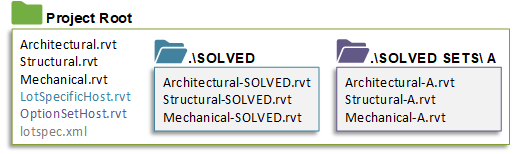
For existing LotSpec users, there will be a subtle workflow change when using the Option Set or Multi-Project solve dialogs that requires the user to specify at least one project file before solving can continue. Existing single source projects are still considered project files, which means the source file resides within the root project location. If the active project has not been added to the Project Files tab within LotSpec Settings, the Option Set and Multi-Project solve dialogs will direct the user to do so before continuing. When using the Project Solve dialog for the first time, the active project will be assigned to the Project Files setting automatically.
Solve Routines
The new Solve Routines functionality allows users to apply their own Dynamo scripts and Macros to the solve process to help boost user efficiency. Any number of Solve Routines can be bound to option rules that trigger before or after the solve & mirror process to extend and customize existing production workflows.
Link Manager
The new Link Manager utility provides much needed tools for managing link visibility inside project views and for repathing any Revit or CAD links that may be missing or must be relocated, which has historically been tedious and cumbersome to accomplish. The new Find/Replace feature allows a user to find and replace any portion of a link path with something else. The new Pick New Folder feature allows the user to define a new folder location for the selected links and assumes all selected files will exist at that new folder location. The Link Manager also allows the user to manually toggle specific views to show or hide Revit links from a single location. As an added bonus, the new Hide/Show by Option Set feature will intelligently toggle only the display of option set links for views that are named according to that option set.
FBX Export on Solve
In addition to IFC file exports, LotSpec for Revit now allows for FBX files to be exported during the solve process to help automate the creation of hand-off files for the marketing teams. Similar to the IFC files, a 3D view will be required to define the visibility and look of the FBX file export.
Reload Project File Links
The new Reload Project File Links tool was introduced in conjunction with the Multi-Project solve capability that allows a user to quickly reload linked project files that become unloaded during the solve process since only one instance of a Revit project can be open at a time. The Reload Project File Links tool can be found within the Solve panel dropdown and is designed specifically for project file links that are associated with multi-project workflow.
Select <Not Associated> Utility
The new Select <Not Associated> utility allows users to select all face based families and model lines that have a <not associated> workplane reference to help quickly identify problematic project elements that may not work well with scope box options. These elements are often restricted to the original sketch plane they were created on and will require a reassociation to some other selectable object in order to work with scope box options.
Check Used Option Sets
A new right click feature called Check Used has been added to the Option Sets solve dialog which allows users to quickly make option set selections based on any views found in the active project that were created using the CAD Linked or Revit Linked Views commands. In most cases, this will save time on the overall option set re-solve process after the initial master set sheet work has been previously established.
Solve On Server
For users of the LotSpec Remote Server application, it is now possible to solve option sets directly to the Remote Server from within the LotSpec Option Sets solve dialog without requiring the use of Remote Dispatch. Option sets will be solved in-place relative to the specified project location. The Solve On Server feature will only be available when the new Dispatch Queue setting is defined within the LotSpec Settings.
Server Monitor
For users of the LotSpec Remote Server application, the new Remote Server Monitor can be used to view the status of all jobs submitted to the Remote Server without the need to use Remote Dispatch to do so. The Remote Server Monitor displays job status by Pending, In-Process, Complete and Failed. Both lot jobs and option set jobs will be visible together which can be refreshed, deleted or retried at any time.
Enhancements
- The visibility of solved Option Set Revit links is now automatically controlled when inserting new links and creating new views via the Revit Link Views tool. Links will only be shown in their respective Option Set views.
- The “Preserve Worksets in Solved Project” setting has been removed from the general settings tab as worksets will always be preserved when solving workshared projects now.
- The requirement to define DWG export views per option set setting has been removed from the master set settings dialog as LotSpec will now export all DWG files specified in the export views setting. Additionally, the option sets solve dialog will no longer present a list of specific views to export per option set. This simplification of project setup for DWG workflows was needed to facilitate the multiple project file UI adjustments, but should be less confusing for the end user. When performing additional option set solves, use the new Check Used feature to ensure LotSpec will only solve for any DWG files being utilized in the project for documentation.
- For users of the LotSpec Remote Server, a new Dispatch Queue setting has been added to the LotSpec Settings dialog which when specified, will enable the new Solve on Server ability within the Option Sets solve dialog.
- For users of X-RAY, the X-RAY database path can now be defined within the LotSpec Settings dialog which gets stored as a project setting in the lotspec.xml file. If the database location remains accessible on the local area network, any job submissions sent to the LotSpec Remote Server using X-RAY reporting will automatically find and use the specified X-RAY database.
- Adjustments have been made to the option sets by sheet view user interface to better accommodate the new project files selection.
- The SolveHistory.xml file has been modified to include project file name which will be helpful when troubleshooting multi-project solves. The Solve History feature has also been relocated to the Solve Panel dropdown menu.
- The Purge Unused dialog now provides the user with the ability to filter .RVT files separate from .DWG files. For users who work with CAD Linked master set projects, this can be useful for quickly clearing out option set .RVT project files prior to archiving for file size optimization.
- The Option Set Links feature has been removed from the master set tools panel to become the new Link Manager utility. As part of this removal, the ability to Insert Solved Option Set Links has been moved to the Revit Link Views dialog which will streamline the creation process for Revit linked option set documentation.
Fixes
- Property Option error handling has been improved for scenarios where a used family or project parameter is removed after the property option definition is created. The option browser, error labels and solve dialogs will now properly notify the user of the property option error when this occurs.
- The Reload function within the Link Manager, formally the Option Set Links tool, no longer produces an error when there are imported CAD links within the project. LotSpec no longer assumes that imported CAD files can also be option set links.
Remote Dispatch Version 2.0
Enhancements
- LotSpec Remote Dispatch is now able to process both single source and multi-project job types.
- The ability to solve master jobs from LotSpec Remote Dispatch has been removed as both LotSpec for Revit and AutoCAD have the ability to send option set jobs to the server.
- LotSpec Remote Dispatch 2.0 is to be used with LotSpec & Remote Server versions 2020.2 and newer.
Remote Server for Revit Version 2020.2
Enhancements
- The user version has been upgraded to align with LotSpec for Revit 2020.2
- LotSpec Remote Server is now able to process X-RAY reports using the database settings stored in the lotspec.xml file.
- When clicking the Start button to turn the Server on, the Server will now perform a check to ensure that the active project has been saved and will notify the user if this has not been done.
LotSpec for Revit Version 2020.1
Released 2/4/2020
Enhancements
- You can now work with BIM 360 projects using LotSpec’s new cloud model settings dialog.
- The transform rotate option now properly defaults to the unit of degrees instead of radians.
- You can now use the property option to target values within nested family type parameters as intended.
- The solve log no longer contains invalid characters that might provoke a crash.
- The exterior auto dimensions now properly include opening locations when determining the initial offset.
- LotSpec will no longer crash if the user activates the ribbon menu prior to saving a detached central model.
- You now have an optional setting to allow for automatic purging of solved option set files to assist with file size optimization.
- You will now see an indicator on the ribbon menu that will communicate when a new version of LotSpec is available.
- LotSpec solve processing has been further optimized to better support extremely large projects.
- LotSpec will now save your previous option and option set selections in all solve dialogs.
- You will now see a user-specific lotspec.xml file in the project folder to store local user selections as opposed to combining everything into one file which can create issues with workshared workflows.
- Settings pertaining to master set workflow have been separated from the core settings and moved to the master set tools panel. See our new interface changes here.
- The export DWG’s toggle has been removed from the core settings and will now be determined by the master set tools settings configuration.
- The update CAD links tool has been removed due to changes in the way LotSpec displays relative paths for links in the new option set links dialog.
- You can now use the option set links dialog to insert Revit projects for Revit linked workflows.
- You can now use the new CAD link views feature to automate the creation of .DWG based master set views post option set solve.
- You can now use the new Revit link views feature to automate the creation of Revit link-based master set views post option set solve.
- The quick sheets feature has been relocated to the master set tools panel.
- The quick sheets dialog is now a dockable palette and the UI has been updated to better expose functions previously only available in the right click menu.
- The quick sheets clone and insert views functions now work for both Revit project linked views and CAD linked views.
- You may now use the purge unused feature to delete unused option set views from the project and unused files from the project folder.
- When renaming option sets, LotSpec will now automatically update the SOLVED SETS folder name, all option set file names, all project option set view names and any parameters specified in map parameters that reference option set values, such as sorting parameters.
- LotSpec now creates supporting .XML files adjacent to each solved option set Revit and .DWG file to assist the new CAD link views and Revit link views features.
- The mirror solve functionality has been improved to better handle elements that are not easily seen by the user and also for better error handling.
- The original preview solve & partial solve features have been returned to the solve panel.
- You may notice that several command names, dialog headers, and tooltips have been revised for uniformity & spelling.
- You can now access the LotSpec help site directly by hovering over the ribbon menu while pressing the F1 key.
LotSpec for Revit Version 2020.0
Enhancements
- LotSpec is now available for Autodesk Revit 2020.